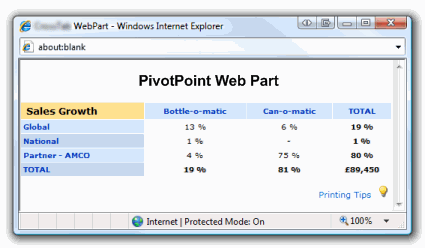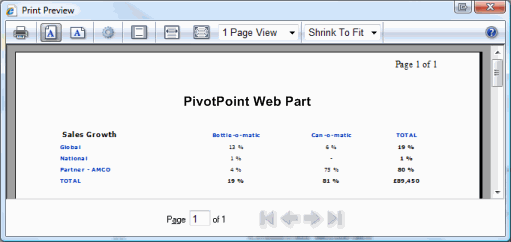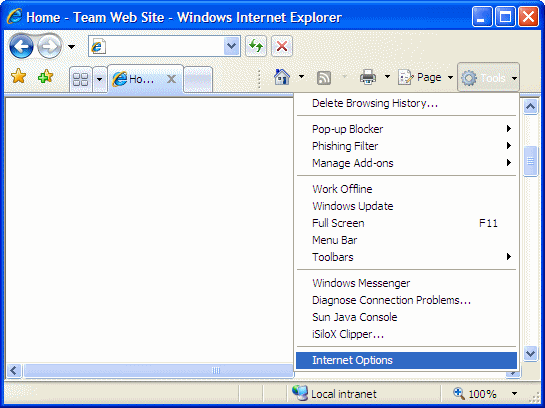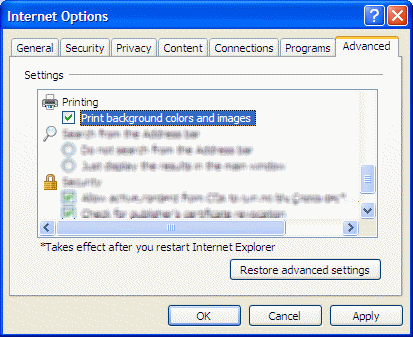FAQ - Printing
- How can I print the chart?
From the Web Part Menu (top right hand side) you can select Print
which will open a printer friendly view of the web part.
If you right click on the page and select Print Preview you will have the option of fine-tuning the page before printing.
You can change between Portrait and Landscape, add or remove the Headers and Footers and change various other settings
- Printing using IE6
These instructions are for IE7. IE6 is slightly different - you can't use the context menu (right click) to access print preview and instead have to use the File > Print Preview. Also IE6 doesn't allow you to scale the print out so you only have the option of setting the orientation (portrait/landscape) to make the printout fit correctly.
- My printouts look strange - what's going on?
To print correctly PivotPoint Web Part needs to have Internet Explorers "Print background colors and images" option turned on.
This picture shows and example of how the page appears if this option is not enabled.
To turn on this option from Internet Explorer select Tools > Internet Options
Click the Advanced tab, scroll down to the Printing section, check "Print background colors and images" and select OK
- I still can't get it to print out quite how I want, are there any other options.
You could take a Print Screen (CTRL + PrtScn, top right on most keyboards)of the page and paste the resulting image into MS Word or similar and then use the picture tools to crop and size the picture to fit.