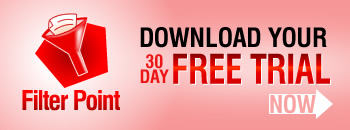Sales Dashboard
Go a step further and use FilterPoint to create dynamic dashboards - bringing together relevant information from a number of lists and libraries, all in one place.
In this example sales staff and managers get 360 view of client activity with a dashboard containing list views and Web Parts drawing data from 3 different lists, showing Sales this Month, Sales Pipeline, Open Quotes and Helpdesk tickets, all filterable by Sales Person, Company and Region.

In addition, a separate set of filters allows filtering on the Helpdesk tickets, on Status and Priority - so sales people can quickly pick up on any hot issues affecting their clients.
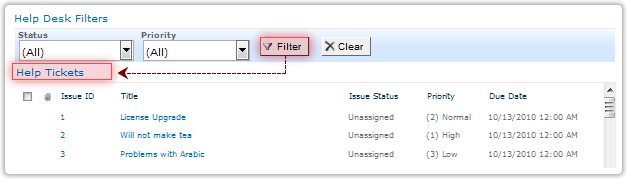
Its easy to set up a Sales Dashboard in FilterPoint
First create a new page in SharePoint.
Add the FilterPoint, list view and other Web Parts you need to bring together your data.
Connect FilterPoint.
Configure FilterPoint.
For FilterPoint to work on multiple lists you must be sure that the field that you are filtering on exists, and has the same name, in all the lists to which filterpoint is connected.
So in this example we are filtering all lists and Web Parts on the "Region" field. For Fiterpoint to work there must be a field called "Region" in all the lists we are filtering on.

If you want to filter on a field that exists in only some of your lists, then add a new FilterPoint web part to the page and connect it only to the lists or Web Parts containing your chosen field. So in this example we want to filter Helpdesk tickets on "Priority", but this field doesn't exist in our Sales or Quotes lists, so we have added an additional FilterPoint Web Part, connected it only to the Help Tickets list and used it for our "Priority" filter.